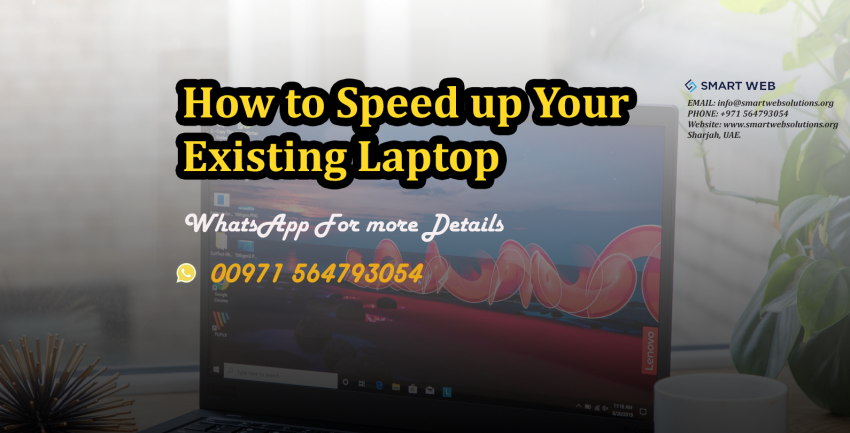The only thing you have to know is the basics of HDD technologies to Increase the Laptop Speed. The most important thing is to throw your plan to buy a new one. If you are using a laptop and have a feeling that the laptop has become slow and the performance reduced and is planning to buy a new one. Wait! You can actually boost up the performance of your old laptop and save you from spending a hefty sum of money to buy a new laptop.
Upgrading the Storage Disk solves the core part of the low performance and slow speeds of your laptop.
Steps to Speed up Your Existing Laptop:
1. Upgrade your RAM.
Main Point
2. Switch Your HD to SSD
If your laptop has a normal HDD for storage, then think about the latest technology in HD. Yes, it’s time to change it to an SSD(Solid State Drive) for better speeds, if you want more speed then you can consider NVMe SSD, which is a new protocol and offers great speed and performance. In this way, you can speed up your laptop with just a fraction of the cost of buying a new one.
Click here to learn more about SSD Technologies
Note: upgradability depends on your laptop’s age and hardware support. So check that first before buying the new SSD.
Check the below video for HDD replacement steps
Many people refrain from Storage Drive change or upgrade due to concerns over the loss of existing data, software, and the license of software. etc. If you are using Windows 10 you can easily transfer your entire Windows 10 including the user settings to your new SSD without loss of any tiny bit of information or data.
You can also try.
- Install and scan using the cleaner program- CCleaner.
- Run an adware finder – Malwarebytes.
- Defrag your hard disk.
- Disable unwanted start-up programs.
- Uninstall unwanted software.
Finally, if you want more speed and performance Switch Your OS
Move to Linux- ubuntu.
How to Upgrade Laptop Without Losing any Data/ Steps to Speed up Your Existing Laptop
- Go to Contol Panel on your Windows 10 laptop
- Click on the Backup and Restore Option
- Select Create a System image
- Backup this system image to an external drive
- Keep a Windows 10 Installation USB with you
- Unplug your old HDD and install the new NVMe SSD or Normal SATA SSD
- Boot Using the Windows 10 USB you have to select the System Image Recovery option and select the System Image backup you made earlier.
Now the system will boot to your old Windows 10, with all your data, software and files intact.
Special thanks to ShyamLal. T. Pushpan.
Corporate Trainer & Consultant | Microsoft MVP |VMware VCP| Nutanix NCP, NCAP
Find Him @shyamlal.com
Also, read
How to Check if Your Hard Disk Drive is SSD or HDD
Tags: Speed up laptop windows 10, my laptop is very slow windows 10 what can I do,software to speed up laptop, Speed up laptop windows 7, how to make my laptop faster windows 11, my laptop is very slow and hanging, how to speed up the laptop using run, how to make laptop faster %temp%