Let’s see how to convert images to Text Using Google Drive-Free. Google Drive is one of the most safest and genuine storage spaces to access all your files from any device. By using Google Drive, you will be able to store your personal and vital files like spreadsheets, documents, presentations, and many more. If you are willing to convert images to Text in Google Drive, then you would be able to do it for sure. You can take the help of the OCR feature to convert images to text as it is the vital tech to help you go paperless.
1. Scan Your Documents
The first step is to scan the documents that you would like to convert to text files. It would be better for you to note that Google Drive supports OCR for .jpg, gif, .png, and PDF files. You should always go for PDF format as it can help you in storing multiple files. Make sure you are preparing your files properly for OCR before proceeding further with the next steps. You should note that the file needs to be in better resolution with clear lighting and brightness. It is better to try Time New Roman text as it can give you better results. You should not try to use OCR on the non-Latin characters which will be not clear and will not offer desirable results. You need to check the format of your file before you upload it. If the document you would like to use is physical, then try to scan them first.
2. Upload documents to Google Drive
Now, you need to upload documents to Google Drive for OCR. If you want to add your documents to Google Drive, then you should check out your Google Drive account first. Just go to the My Drive page, click the My Drive button, and select Upload files.

Figure-1: Original Image
3. After completing the Uploading, you need to right-click on the file you need to convert from image or PDF to text and choose the option [open with -> Google Docs]
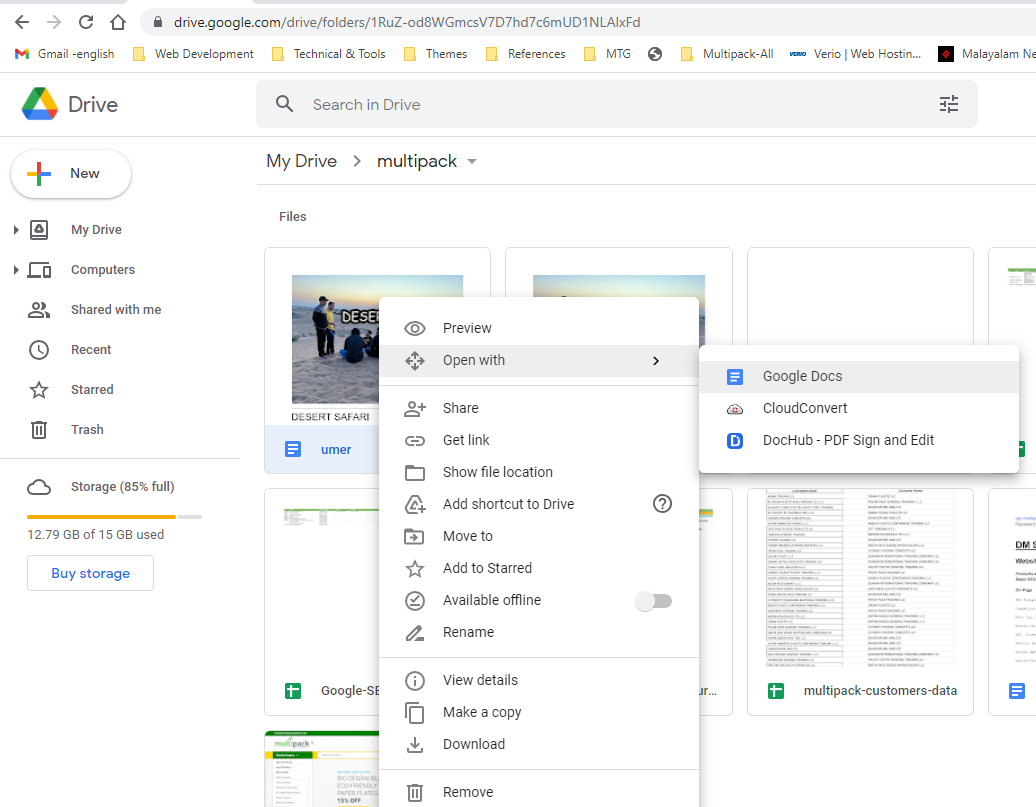
Figure-2
At the time of opening, there will be a sheet loading icon can see.
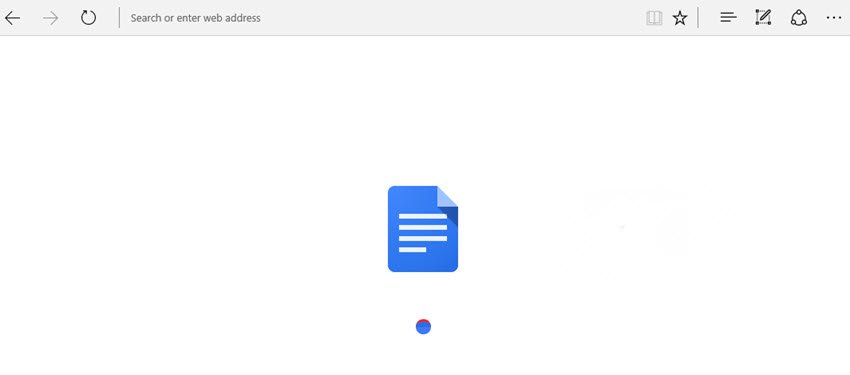
Figure-3
4. This means that Google is now in the process of converting your image file to text with OCR Technology.
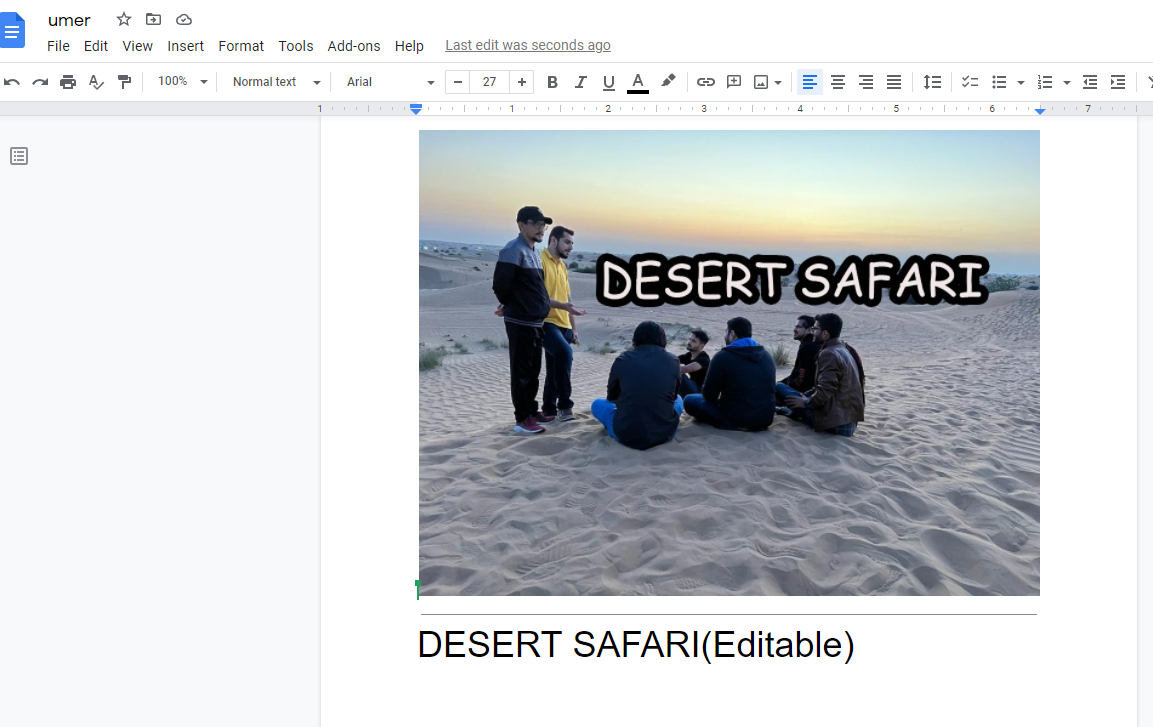
Figure-4: Image with Editable text
After converting images to text in Google Docs, you can even edit the text as per your requirements.
Google Drive’s OCR feature is easy and powerful to work with and you would be able to take any PDF file and convert it into a text document. There is a big advantage to using OCR in Google Drive is that you would be able to share the new documents with your friends or relatives. For doing this, you just need to click on File and select Share. After selecting share, you can start adding collaborators by sending an invitation via email or by sharing a link.
At last, you can take the help of Google Drive to convert images and PDF files to text for free. These converted files can be exported or shared to several other file formats at any time. Just try using it and share your experiences here now!