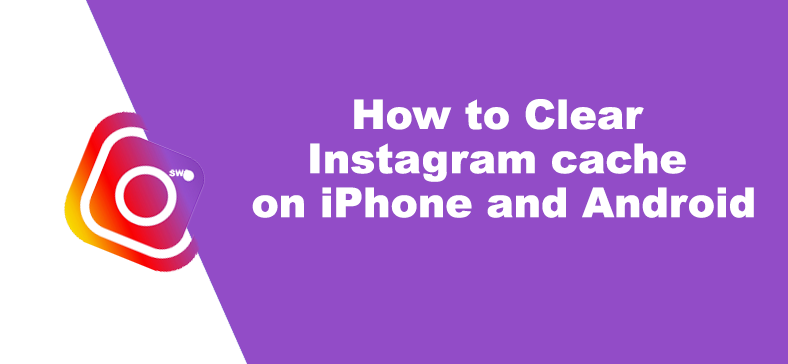Easy steps to Clear Instagram cache on iPhone and Android. Instagram is one of the most popular social media platforms for sharing pictures, videos and messages with your family and friends. The platform allows users to upload edited media with filters, hashtags and geographic tagging. But you know that Instagram saves in-app activities to improve user experience. This stored data takes up a lot of storage and slows down your device’s performance.
This is not unusual, all social media apps store data in a cache and slow down the device. Anyway, to overcome this issue today we have included in this article a step-by-step method to clear Instagram cache on iPhone and Android. Then go through the steps and clear the mounted cache on Instagram to bring back your device speed. Have a look.
Why should I Clear the App Cache?
A cache is a store where user data is automatically saved. This Instagram or any other application does not have to search for frequently used accounts or features. The app can retrieve all of the information by using the cache. If you are a frequent Instagram user, all of your activities will be saved as a cache, which may cause your device to slow down.
In this case, clearing the cache is the best option for returning your device’s performance to normal. We do not recommend clearing the cache on a regular basis, but rather once a month or when your device’s performance becomes slow. And you may have noticed that while clearing the cache files on Instagram, you do not lose access to your account, implying that deleting the cache does not delete your Instagram account.
How to Clear Instagram Cache on iPhone
Here we are giving a detailed and clear method to Clear Instagram cache on iPhone. The whole process is simple to proceed and complete:
- Firstly, open your iPhone settings menu and choose the option General from the list.
- Then you should tap on the iPhone Storage option and locate the app Instagram.
- Once found, tap on the Instagram app icon and click on the Offload App button from the option.
- Then go to the App Store and search for the Instagram app and reinstall it on your system and log in using your account credentials. This time your app cache has been removed.
How to Clear Instagram Cache on Android
If you are an Android device user, deleting cache files on Instagram is a straightforward process, but the steps may vary depending on your device model and operating system version.
In general,
- Open the Settings menu on your device and scroll down until you see the option Apps.
- Then choose the Manage apps to see a list of apps installed on your device.
- Next, find and click on the Instagram app icon, then go to the bottom of the app info screen click on the option Clear Cache and confirm the process.
- Now all the cache files will be removed from your device.
These are the simple methods to Clear Instagram cache on iPhone and Android. The steps mentioned in the above section are simple to follow and you can complete the whole process smoothly.