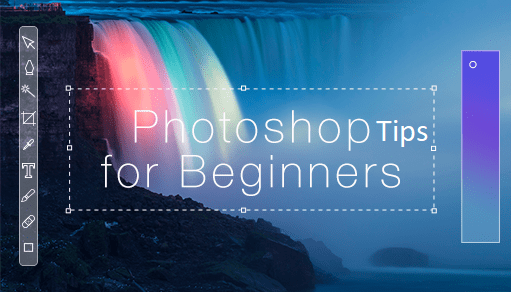Nowadays, everyone prefers using Photoshop due to its great image editing features and options to its users. Photoshop is a raster graphics editor, computer application software used to manipulate and edit digital images. If you are creating a new website from a Photoshop design, then you need to change points to pixels in Photoshop for sure.
How to Change PT to PX Online?
Free PT to Pixels converter Tool
Point is a print term and has no meaning in digital displays, at least not one you would be able to nail down with any accuracy across browsers and platforms. They are still very common to use, but comparing them to pixels is going to provide you with varying results. The screen measurement can only be described through pixels. The size of the image also depends on the number of pixels, the larger the number of pixels your image will have the greater the size.
How to Change PT to PX in Photoshop?
To change PT to PX, you should follow a formula and some steps for making the conversion. Here you will come to know about the vital steps to change points to Pixels in Photoshop.
- First, Open the Photoshop, then click on Edit Menu.
- On the Edit menu, you need to scroll down and click on the preferences
- Now you should select Unit & Rulers and change type points to pixels
After following the above-mentioned steps, you will be able to change units as per your wish. You should select Rulers as Pixel and type as a pixel. By doing this, it would give you font sizes in pixels.
Also, while creating a website from a Photoshop design, you should convert between PT to PX. Let’s go through the formula you should follow for making the conversion.
font size in pixels/font size in points = browser dpi (96)/ Photoshop image resolution (ppi or points per inch)
The conversion formulae between PT and PX :
PX = PT * (96 / 72)
So, for example, a font size of 12 PT would be equivalent to 16 PX.
Another way to change PT to PX is that you can right-click into text input and select the unit. It will be better if you are going to change the value only for a single property and keep units in other fields. Or just rewrite “pt” to “px” simply. The fastest way to unit setting is just double click on a ruler. You can also take the help of a conversion table to convert your PT to PX. You need to follow only a chart that converts points to pixels. The chart is an approximation, which would depend on OS, browser, and font, but it is a great starting point.
Conclusion
At last, you are aware of the steps you need to follow to change points (PT) to pixels (PX) in Photoshop easily without any hassle. Photoshop is a genuine and reliable image-editing software available in the market for users all around the world. By changing points to pixels, you are going to see the perfect changes in your pictures. It is a simple process and would take only a few minutes for sure. Just try it from your end and share your valuable experiences here with us right now!
Tags:
Useful tool: Photoshop Online Utility Tool
Free PT to Pixels converter Tool