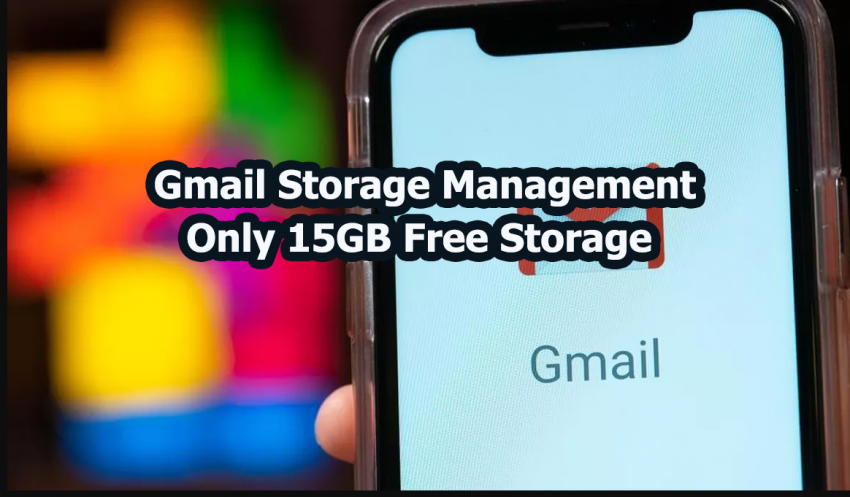Gmail is one of the most favored email services across the world. Google provides a 15GB free storage with every free account created on Google. This 15GB storage is shared across Gmail, Google Drive and Photos. For many this 15GB might not be enough. With proper Gmail Storage Management, we can save the filling up of storage.
It can be really a headache when you are running out of space. If the 15 GB is filled up and you have to send an urgent email with an attachment or share a file via Google drive, it could not be possible. So having a sufficient amount of free storage is necessary. A major portion of the storage will be occupied by spam files, trash and other unwanted junk files. It will be very hard to manually locate these files and delete them. There is an easy way to find these files, review them and delete them all at once. We will explore this in the 4 easy steps below.
How to do Google Storage Management?
STEP 1: Go to myaccount.google.com and sign in to your google account
STEP 2: After logging in. You can see the account storage section. Under which you will be notified of how much space you have used out of the 15GB limit. Click on Manage Storage.
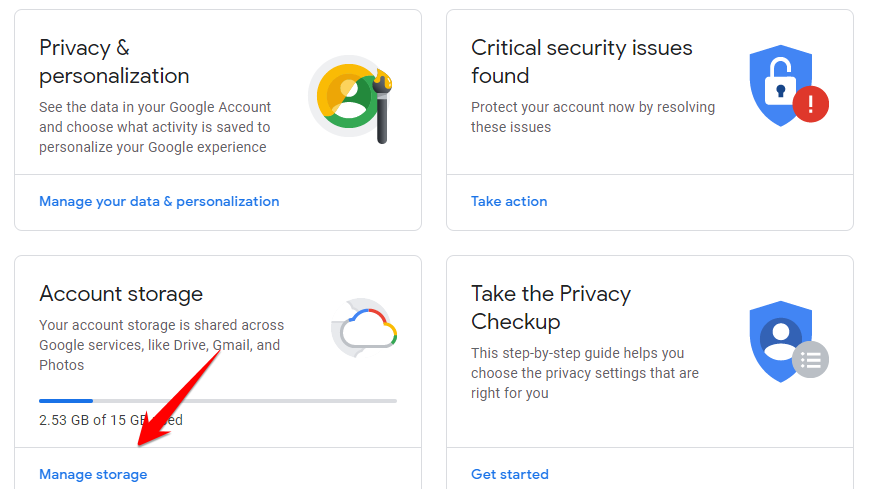
STEP 3: In the new page. You will see how much space is occupied by Gmail, Google Drive and Google Photos individually. If you scroll down a bit more you will see an option to Free up Account Storage. Click on Free up account storage


STEP 4: Now you will be shown several ways to gain those storage space used by unwanted files
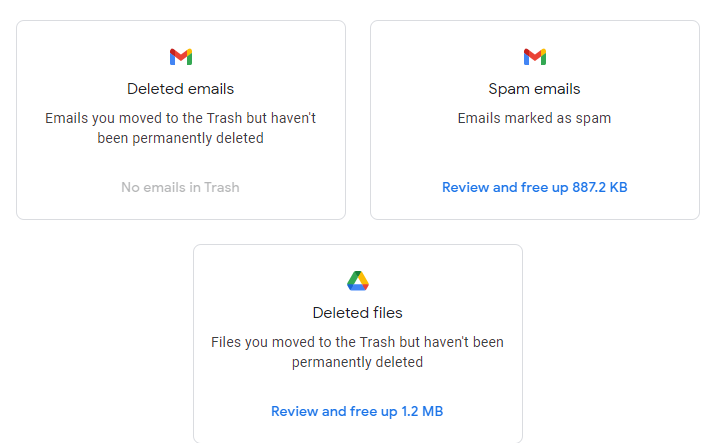
Remove Mails in Trash: The emails you have moved to trash occupy unwanted space and you can remove them permanently to save space. On clicking Review and free up space you can see all those emails in the trash and delete all of them.
Get rid of Spam Emails: Spam emails are really a hassle as it clutters up your inbox and takes unwanted space. You can click on Review and free up space and delete all of the spam mails from here.
Files in Google drive Trash: Remove all of those files in the trash can of Google Drive.
Now it is time to free up some large files.
Google under the large items section will display your emails with large attachments. If you no longer need those emails. Delete them and save storage. Large Photos and Videos from Google Photos and Large files in Google drive will also be listed here. You can review them and delete them to save more space. Unsupported video formats in Google Photos can also be removed at once from here.
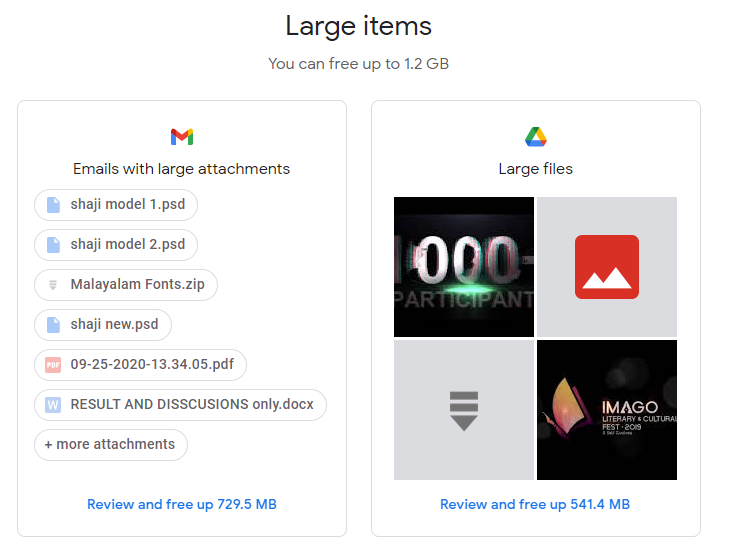
In these 4 simple and easy steps you can regain your lost Google Storage Space for your Gmail, Photos and Drive. If still, your files are exceeding 15GB. Google is also providing paid storage. There are a variety of plans to choose according to your needs. Better Gmail Storage Management will you to store more data online.
Also read