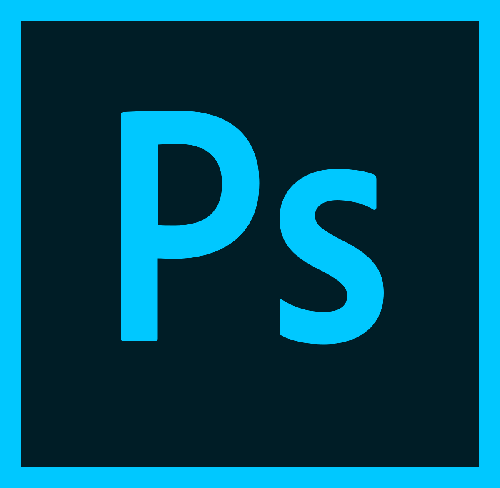Normally Photoshop cs6 does not have a function to use ICO file format for Photoshop CS6. The .ICO save and edit is not coming with the standard version of photoshop.
We can overcome this limitation by using a free plugin.
Plugin name: ICO file format (64-Bit)
Download link
Above plugin gives Photoshop the ability to Open, edit and Save Windows icon (.ICO) and cursor (.CUR) files.
How to install this Plugin
- 64-bit Windows (Vista/Windows 7):
- Restart before installing;
- put the plugin in C:\Program Files\Adobe\Photoshop \Plug-Ins\File Formats.
- If you are running on a 64-bit Windows system and are launching the 64-bit version of Photoshop CS4 or CS5, download the 64-bit version of the plugin and put it in the Plug-Ins folder corresponding to 64-bit Photoshop (i.e., the one in “Program Files” not “Program Files (x86)”).
- Move the plugin into the “File Formats” folder inside your Photoshop Plugins folder:
- For Windows (32-bit), ICOFormat.8bi
- For Windows (64-bit), ICOFormat64.8bi
- For Mac OS X, ICOFormat.plugin (note that separate versions are provided for CS2, CS3/4 and CS5)
- For Mac OS X/Classic, icoformat
- For 68K MacOS, icoformat(68K)
- If using Corel PSP Photo X2, put the plugin in C:\Program Files\Corel\Corel Paint Shop Pro Photo X2\Languages\EN\PlugIns
- Quit and relaunch Photoshop, if it’s already running.
To use the plugin
- Use Photoshop’s Open command (File menu) to open .ICO and .CUR files (which will now appear in the file browser)
- Use Photoshop’s Save command to create .ICO and .CUR files.
- If saving. CUR, note that the cursor hotspot is defined by the ruler origin.
Read more Enter a tick mark in Acrobat reader 11