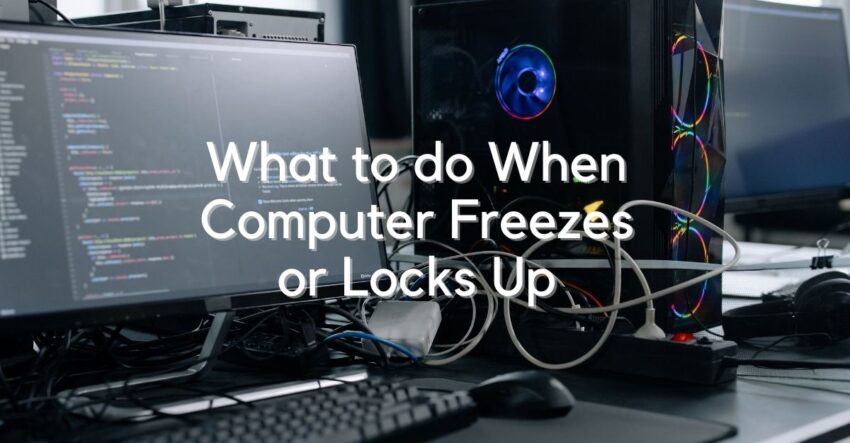When a computer freezes or locks up, it can be an incredibly frustrating experience. Fortunately, there are several reliable solutions you can apply to resolve the issue and get your computer running again. From restarting to checking for updates, there are a variety of solutions you can try to get your computer back up and running. With a bit of patience and some detective work, you can be back to using your computer in no time.
Fix 1: Restart the System
Restarting the system process helps to refresh the system. This allows to fix any errors that may have occurred, and clear out any temporary files or memory that may have been used. This can help to improve the overall performance of the system, ensuring that it runs as smoothly as possible.
Fix 2: Disable Problematic Services
Disabling problematic services in Task Manager can help improve system performance and stability by preventing unnecessary services from running in the background. This can help free up system resources, reduce memory and CPU usage, and reduce the chances of conflicts between services and applications.
- Open Task Manager-> select Processes tab- scroll down to find problematic services/apps-> right-click on it and click on End task button.
Fix 3: Check Hardware Issues
Checking the external components is important when trying to resolve computer freezes or locks up issues. Generally, hardware peripherals can cause problems such as low memory, inadequate storage, outdated drivers, and faulty components. These can all contribute to a PC running slowly. Checking the hardware can help identify the root cause of the issue. And allow you to make the necessary repairs or upgrades to improve the performance of the system.
Fix 4: Update System
If your system is not updated, it may be prone to many problems. The system may not be able to access the latest applications and may cause the system to freeze or lock up. So update your system and check its speed performance. Also, without updates, users may miss out on bug fixes, performance improvements, and other important features.
Fix 5: Update Drivers
Updating all device drivers can help to resolve a computer slow running issue. Outdated or faulty device drivers can cause conflicts with other programs, leading to a decrease in system performance. By updating all device drivers, you can ensure that all programs are running optimally, which can improve the overall speed of the computer. Additionally, newer device drivers may get designed to work with newer versions of software, helping to improve system performance.
Fix 6: Uninstall Recently Installed Program
Uninstalling recently installed programs is one of the possible ways to resolve computer freeze issues. A recently installed program can contain bugs or be incompatible with other programs. Otherwise the operating system itself that can causes the computer to freeze. By uninstalling the program, it can help determine if the program is the root cause of the issue and allow you to resolve it. You should also know how to use a computer safely.
Conclusion
When your computer freezes or locks up, the most important thing to do is not to be panic. First, try to identify what is causing the problem and then take the appropriate action to attempt to fix it. If you’re unable to identify the cause, restart your computer in Safe Mode and run a virus scan to detect any malicious software.