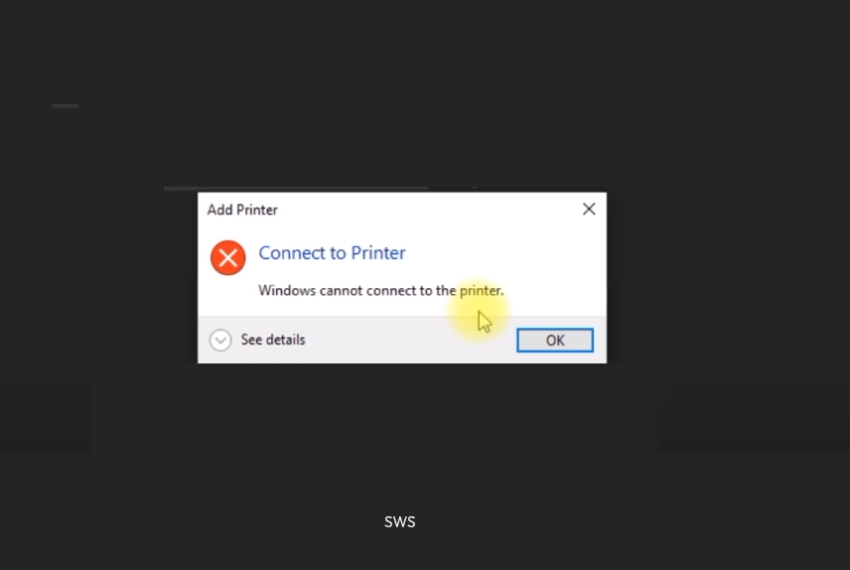Let’s see a simple fix for Windows Cannot Connect to the Printer problem with actual Error 0x0000011b[Solved]. Usually getting this error on both Windows 11 and 10 machines while trying to connect to a shared printer on the devices. First, check your PCs are updated. In the case of PCs have all updates installed. Users are able to connect to files but not the printers. The printer is attached to the USB port on their respective PC. When clicking on the desktop network can see the printer but cannot connect to it and get the 0x0000011b error.
As part of clearing the security Port vulnerabilities, windows installed some new updates to the system. This will cause printer sharing issues all over the network. To solve this try the below methods.
Go to the system that which printer has installed and want to share it.
METHOD 1: Through Registry Editing – Most working Method.
Open the Registry Editor. Either through the Windows run command or by searching Registry edit App
Press Win+R and Type regEdit.
Go to the Below section of the registry.
HKEY_LOCAL_MACHINE \ SYSTEM \ CurrentControlSet \ Control \ Print
- Right-click on a blank space on the right.
- Add New value -> DWORD Parameter (32-bit).
- Give the Name RpcAuthnLevelPrivacyEnabled.
- Double-click on it and set it to 0.
- Then Go to SERVICES and find Printer Spooler.
- Restart the Printer Spooler Service.
Video Tutorial of fix for Windows Cannot Connect to the Printer problem with actual Error 0x0000011b[Solved]
Try it!! If not, then reboot your computer.
METHOD 2: Remove the Latest Windows Security updates.
In Windows search look for updates and history and tap on it.
Check for the latest installed updates KB5005565 or KB5005568
Click Uninstall the above updates.
Reboot your system, and mostly the error 0x0000011b will be resolved.
METHOD 3: Try the windows Printer Troubleshooter.
The latest versions of Windows 11/10 provide a Troubleshooter to fix any Printer related problem.
Open the Troubleshooter: Update & Security > Troubleshooter.
Obey the on-screen instructions to find the fix for Windows Cannot Connect to Printer issue.
Conclusion
We hope definitely save you time by fixing the printer issue. Thanks!
Put your response and suggestions as comments to improve this solution.